Introduction
Nickel POCO (short for POinting and COntrol) provides control of the Lick 1-meter Nickel telescope and dome. Users operate POCO through the POCO GUI. The GUI is slightly different for each instrument, but only the versions for the facility instruments (direct imaging and spectroscopy) will be described here. At right is the direct imaging version of POCO GUI's Main Window. The Main Window appears when the program is started and remains open at all times. POCO's basic function is to point and track the telescope, display its position, and track the dome to follow, but it includes a variety of other functions and status information, many of which are invoked from the Functions pulldown menu in the Main window, and all of which are described herein.
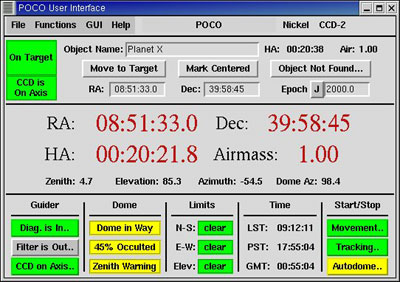
Nickel POCO Main Window
POCO's most important features, from an observer's standpoint, are listed in the first two tables below, arranged according to the part of the POCO GUI (Main Window or pulldown menu) in which they are found. Click on the table header or use the menu at left for details of each function. A third table itemizes the things POCO does not do.
| Main Window Features: | |||
|---|---|---|---|
| |||
| Features Appearing in Pulldown Menus | |||||
|---|---|---|---|---|---|
|
| ... and what POCO doesn't do | |
|---|---|
|
|
Starting POCO
The POCO software is run from the user account on noir. It
is started either from its icon,  , or
from an xterm window with the command poco_fe &. Upon startup,
there will be two windows: the main Nickel POCO GUI window and a
window displaying log messages. The message "RESTORED connection to
Poco server" should appear in the latter. The RA (or HA, if the
telescope is tracking) display should be updating. (You may, if you
wish, close the log window at this point. It will automatically
reappear if it has something to report.)
, or
from an xterm window with the command poco_fe &. Upon startup,
there will be two windows: the main Nickel POCO GUI window and a
window displaying log messages. The message "RESTORED connection to
Poco server" should appear in the latter. The RA (or HA, if the
telescope is tracking) display should be updating. (You may, if you
wish, close the log window at this point. It will automatically
reappear if it has something to report.)
For details on the operation of the GUI, click on the appropriate topic in the table of contents at left, or click on that section of the POCO GUI image above.
sa@ucolick.org Last modified: Mon Aug 1 15:30:19 PDT 2011